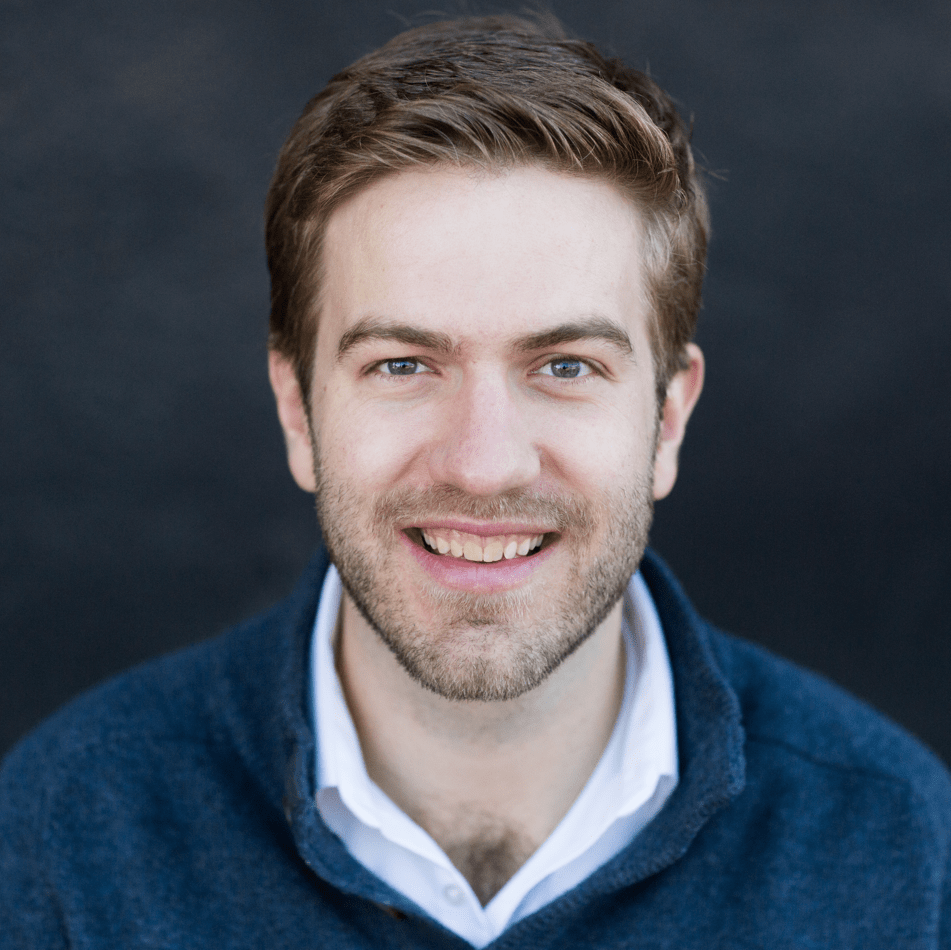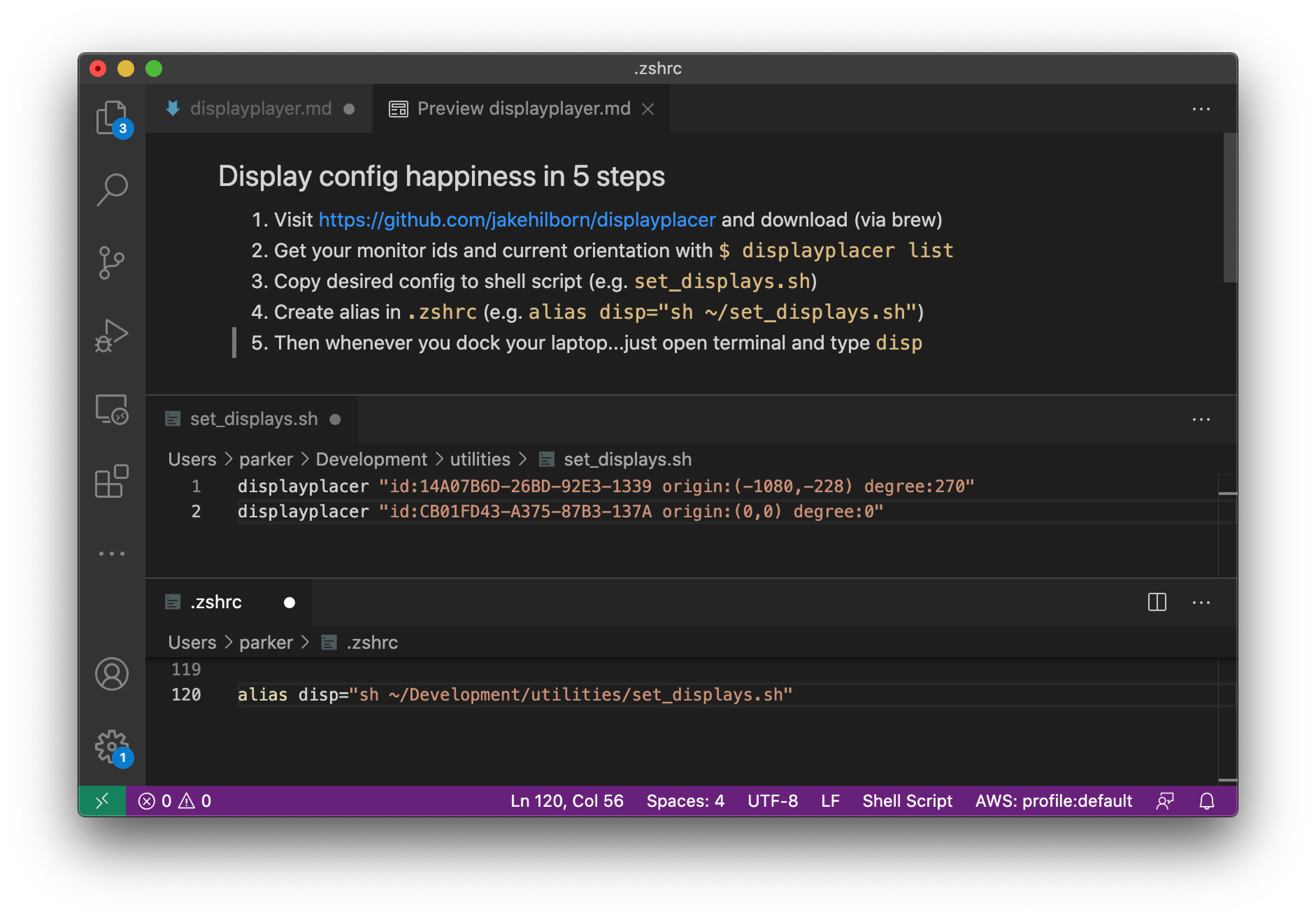If you're like Marlow 🐶 and Me, you love a multiple monitor workspace. Getting the orientation just right make us feel like we're flying in our own custom cockpit.
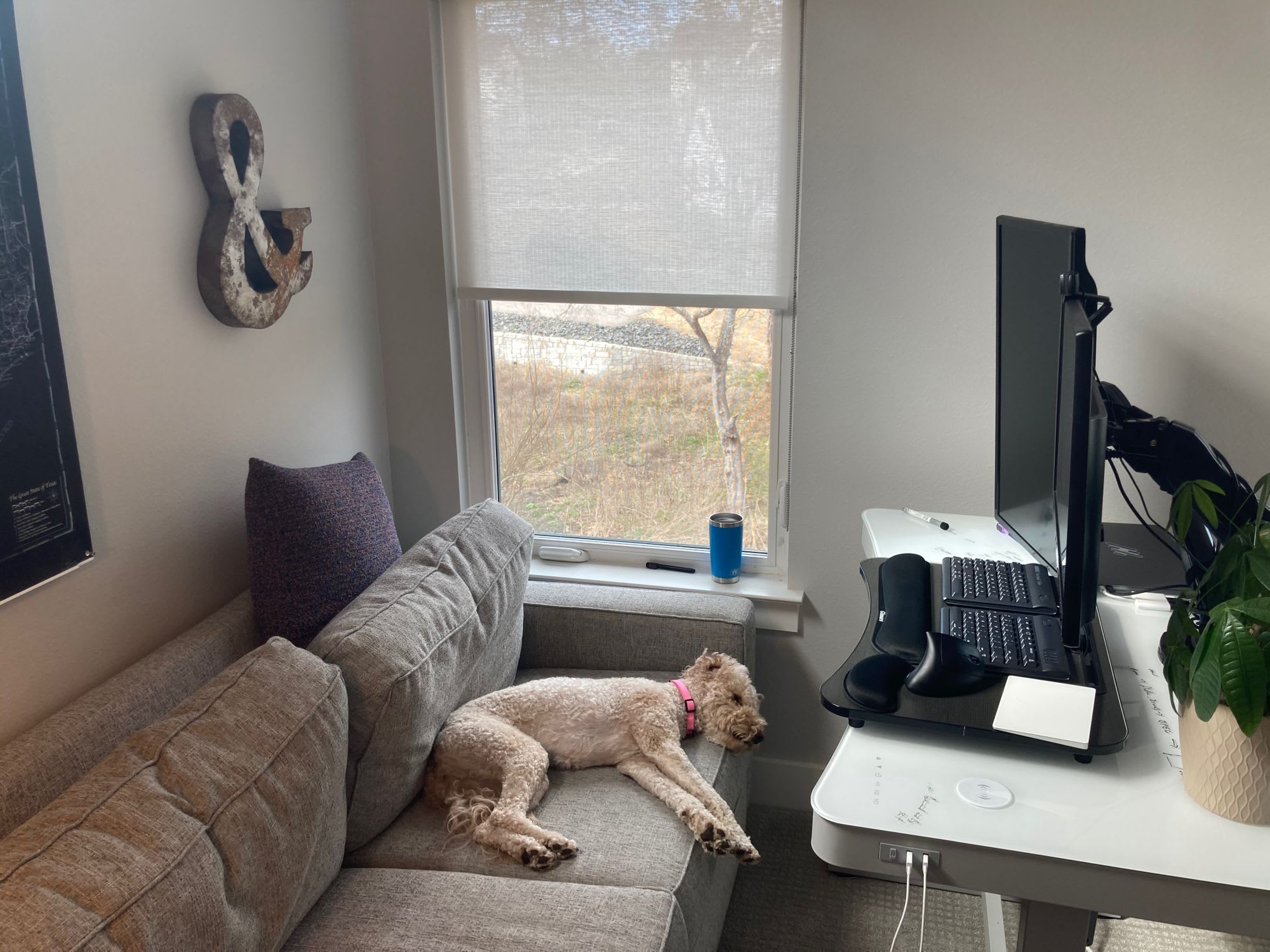
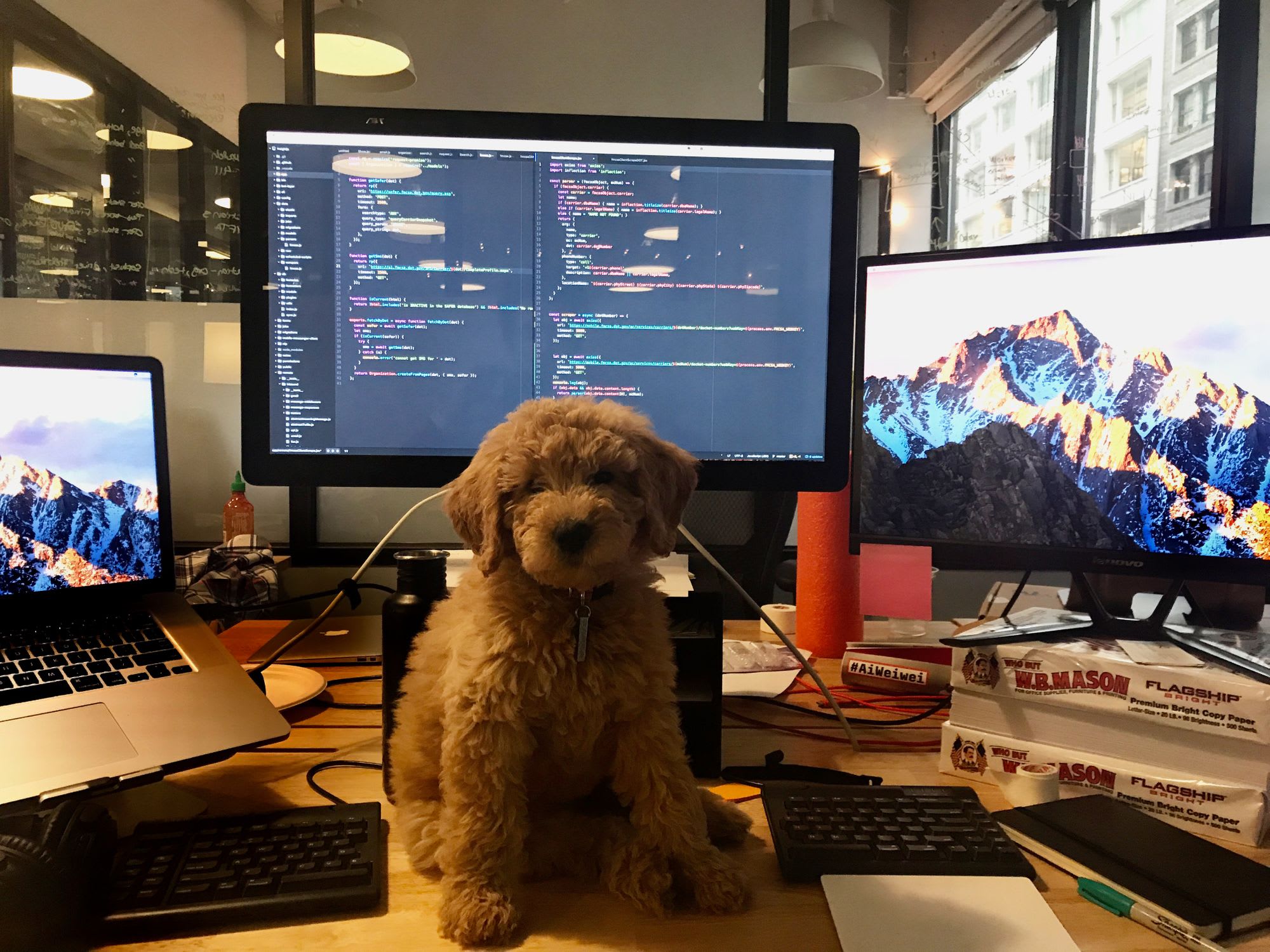


But docking to multiple monitors, and hoping your laptop remembers the right configuration is a long shot.
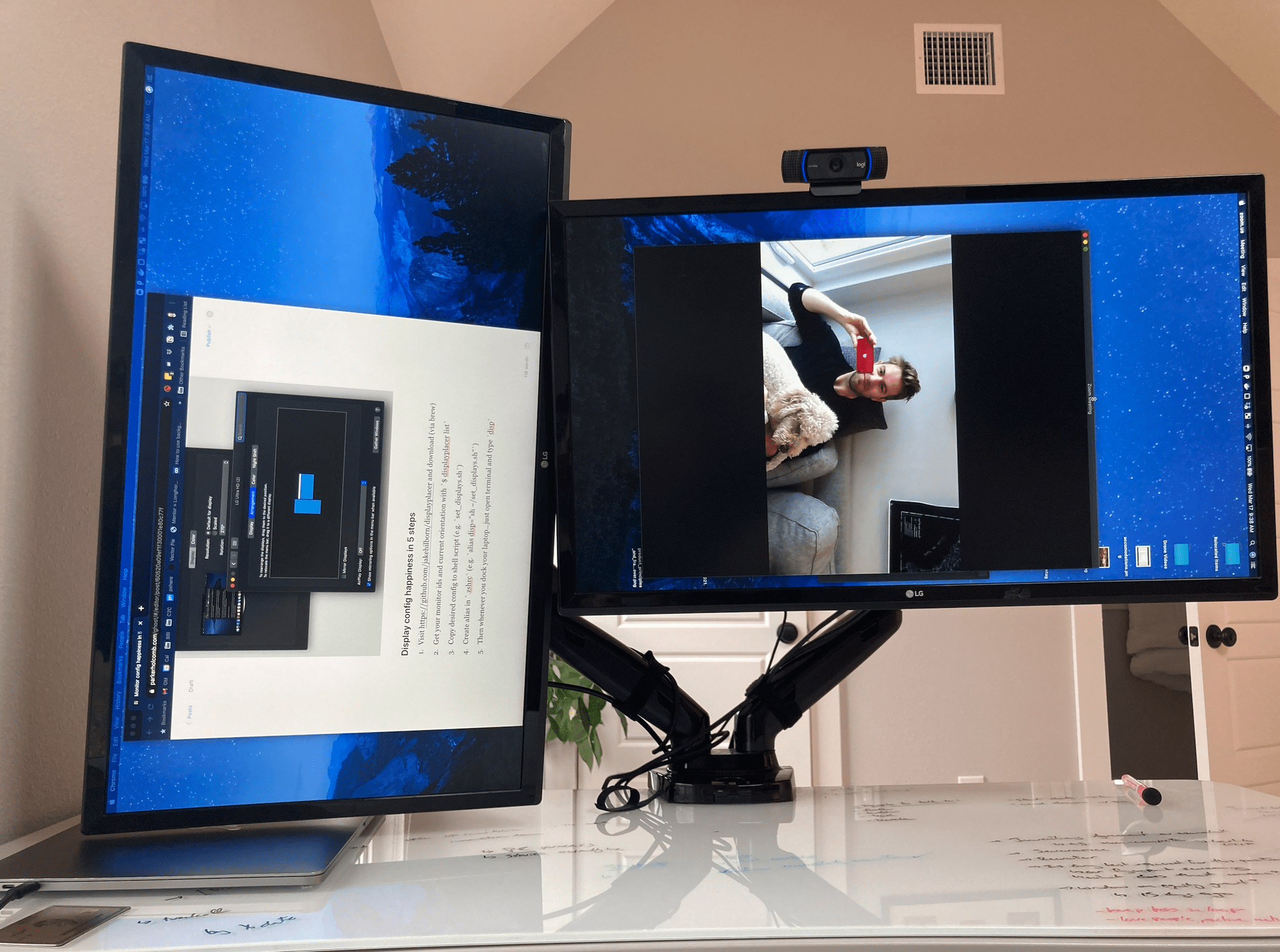
Luckily, there's a nifty utility out there called displayplacer by a developer name Jake Hillborn.
Now, whenever my displays get wonky, no more futzing with the settings, I can set them in five key strokes: d-i-s-p RETURN
Here's how:
Display docking happiness in 5 steps
- Visit https://github.com/jakehilborn/displayplacer and install (via brew)
- Get your monitor ids and current orientation with `$ displayplacer list`
- Copy desired config to shell script (e.g. `set_displays.sh`)
- Create alias in `.zshrc` (e.g. `alias disp="sh ~/set_displays.sh"`)
- Then whenever you dock your laptop...just open terminal and type `disp`
And there you have it. Happy docking!
# install displayplacer
$ brew tap jakehilborn/jakehilborn && brew install displayplacer
# get your monitor ids
$ displayplace list
# set_displays.sh
displayplacer "id:YOUR-DISPLAY-ID-1 origin:(-1080,-228) degree:270"
displayplacer "id:YOUR-DISPLAY-ID-2 origin:(0,0) degree:0"
# .zshrc or .bashrc
alias disp="sh ~/Development/utilities/set_displays.sh"
# then whenever you need a refresh
$ disp